This option enables you information in relation to salary details of your all employees including displaying all divisions. It also generates information attendance of employee and also facility for checking out back salary details. From this window you make salary of your employee. In this we have included a lot of important options which indeed help you lot in preparing salary. Let’s know all these one by one.
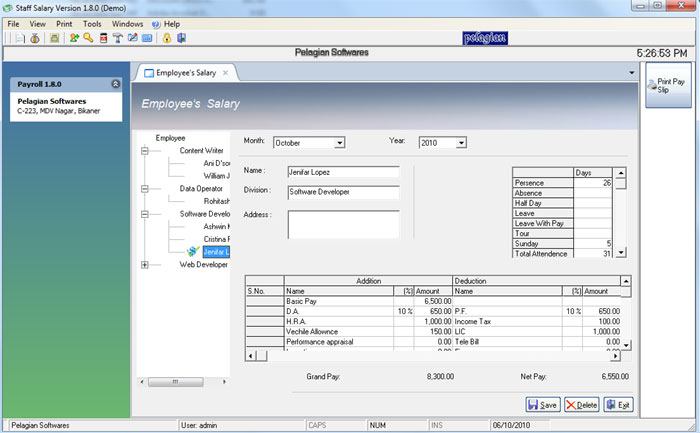
To reach this window first requirement is to click on this path; File>Salary Details.
A window will open that brings out following significant characteristics which are five in number.
EMPLOYEE: In this option you get names of all your employees under the tag of division. As you click on each division separately you will find the names also. Here is one facility also added to you that a tick mark will appear infront of the name of employee if salary has been made of that employee. To make salary of employee you click on the name of that employee whom you want to prepare salary.
MONTH & YEAR: By default in both boxes you will get there current month & Year of which you would like to make salary slip. If you need to find out details of salary slip of past month & Year just insert there desired month & year.
NAME, DIVISION & ADDRESS: Simple personal information of the employee about name, division & address have been included here.
ATTENDANCE SHEET: In this option you can see attendance sheet of your employee along with Presence, Absence, Half Day, Leave, Leave Without Pay, Tour, Sunday & Total attendance. This window generates you information of attendance. It is not editable means you can't change recorded attendance of employee.
This facility has been given to you to notice whether your employee finished attendance or not. In case if attendance is not finished and you proceed to make salary a message will come to you regarding finishing attendance. But if you think the process is complicated and want to update or finish recorded attendance from here you can do it easily. For this you need to choose an option from this tag; Option>Attendance. When you click on this tag an option opens here named General in which a box of Required attendance will appear to you. If you want to edit attendance from salary detail window, put a tick mark on this otherwise left it blank in case of not editing.
In this attendance sheet also amount has been shown. Suppose if you pay amount on Sunday you can check payable amount of this in the form of total sum.
SALARY INFORMATION; This displays all kinds salary related information regarding basic pay, PF, LIC, and other information of employee in particular.
In all above options you can change information also if you want to modify the details.
If you want to make salary sheet in easier way follow the given process.